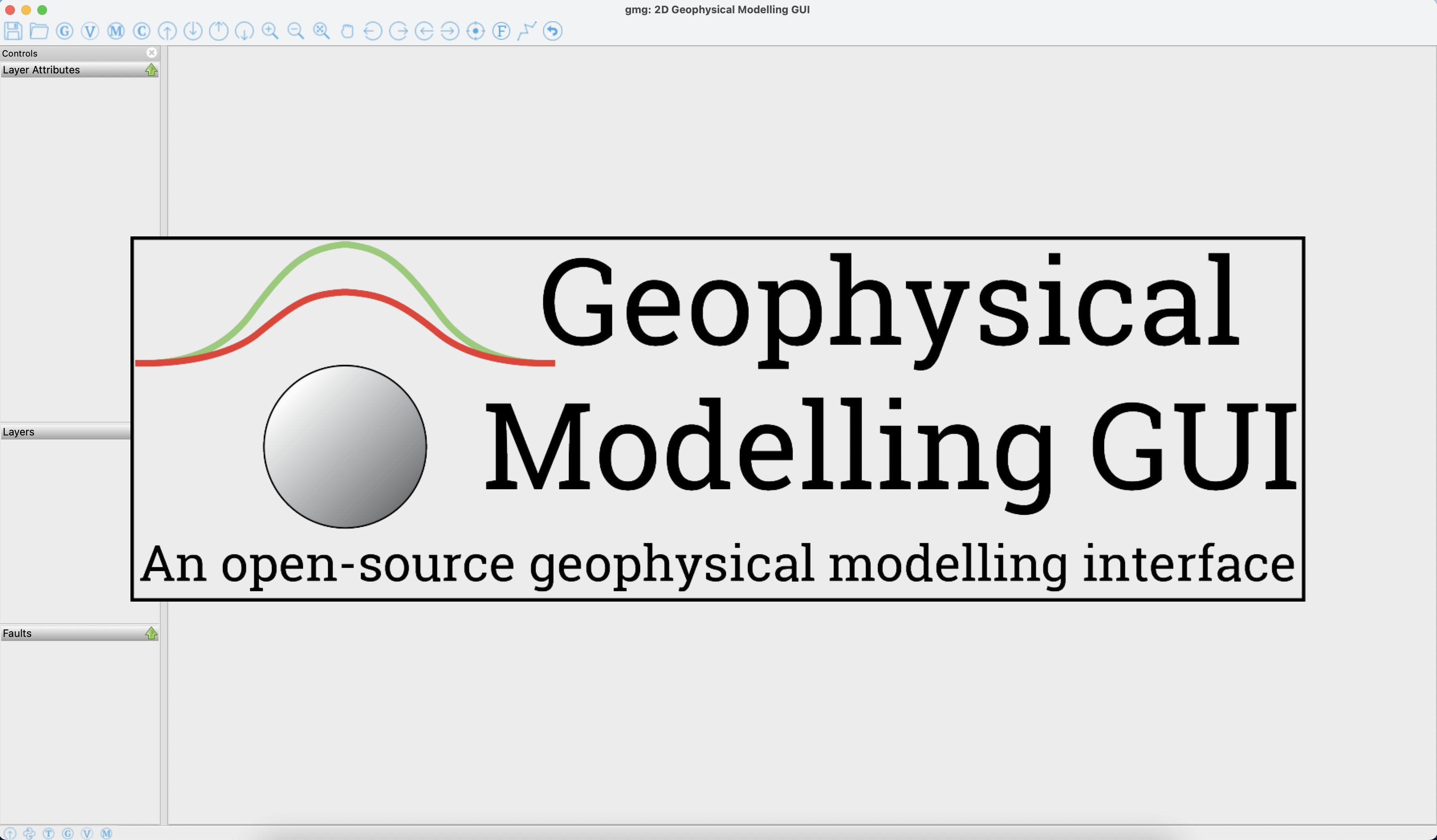Installation
Pre-Installation
Note
gmg is written in Python 3 and can be installing using common python package managers conda (from conda-forge) or pip. Installation and launching of the software involves the use of a command line terminal, but this is minimal and should be manageable for a non-expert by following the instructions below.
Step 1: Install Miniforge
If you don’t aleady use miniforge or anaconda for managing and installing python packages, then the simplest way to install gmg is to first install Miniforge (a minimal installer for Conda specifically for conda-forge).
This should ensure you can install all the dependencies required on any platform (Linux, Mac, Windows) using the Conda package manager.
Step 2: Create a new conda environment for gmg
It’s best to create a new conda environment to use when running GMG. This will avoid any potential conflicts. e.g.:
conda create -n gmgpy
Where the -n flag dictates what you want to name the new environment (you can call the environment whatever you like but the documentation will use the name gmg-env).
On macOS and Linux this environment can then be activated using:
conda activate gmgpy
Or on Windows use:
activate gmgpy
Once the environment is activated any call to python will only “see” the packages install within the gmg-env environment. To deactivate the environment either close the terminal window or on macOS and Linux run:
conda deactivate
Or on Windows use:
deactivate
OS Support:
GMG is currently only tested on macOS Monterey, Ubuntu 22.04 Linux and Windows 11 operating systems. It is possible that issues may arise when trying to install on other distributions. Please raise any information regarding installation problems on github.
Installing gmg
THe gmg package is hosted on both conda-forge and PyPi (pip). It is highly recommended that you install gmg in a standalone conda environment using option 1 below. This is ensure you do not create any dependencies issues that may arise if you install system-wide using pip.
First, ensure your gmgpy conda environment is active. On macOS or Linux use:
source activate gmgpy
Or on Windows use:
activate gmgpy
Installation option 1: using conda (highly recommended)
conda install gmgpy
Installation option 2: using pip
pip install gmgpy
Launching gmg
after installation, make sure you are using a terminal with your gmgpy environment active (i.e., conda activate gmgpy), then, gmg can be launched from your terminal command line using:
gmgpy
The splash screen and model shell should appear as shown below: